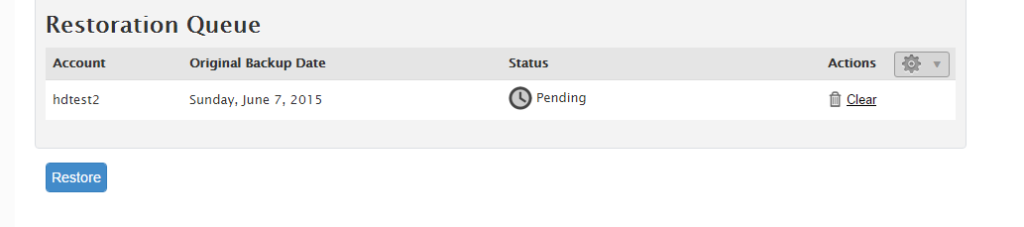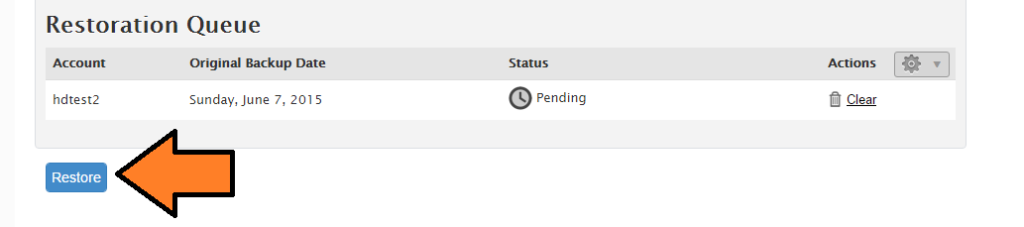How to Restore Backups using WHM
This article will detail the steps necessary to restore an account through WHM for VPS and Dedicated Server Clients.
-
Navigate to "Backup Restoration"
After you log in to WHM, you will use the Search bar to find the specific option you are searching for.
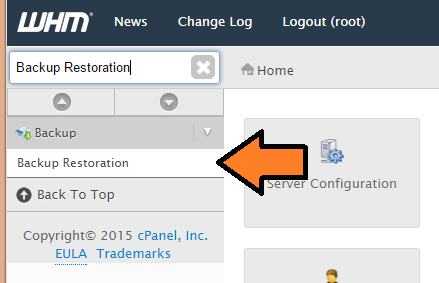
-
Use search bar to find the specific account
You can use this search bar find the specific account's name. This will be the same as the cPanel username.
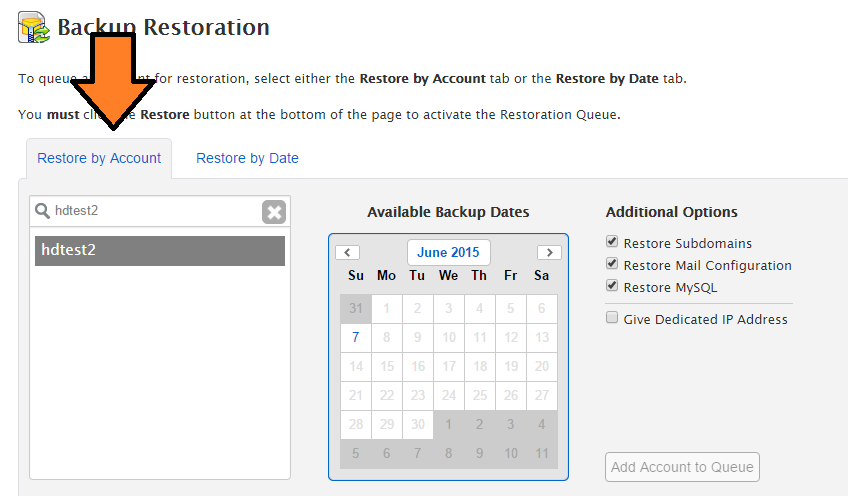
-
Select the specific date for the account.
After you find the specific account that you'd like to restore, you will select the specific date of the backup you wish to restore from. Please note, only dates with available backups will be shown.
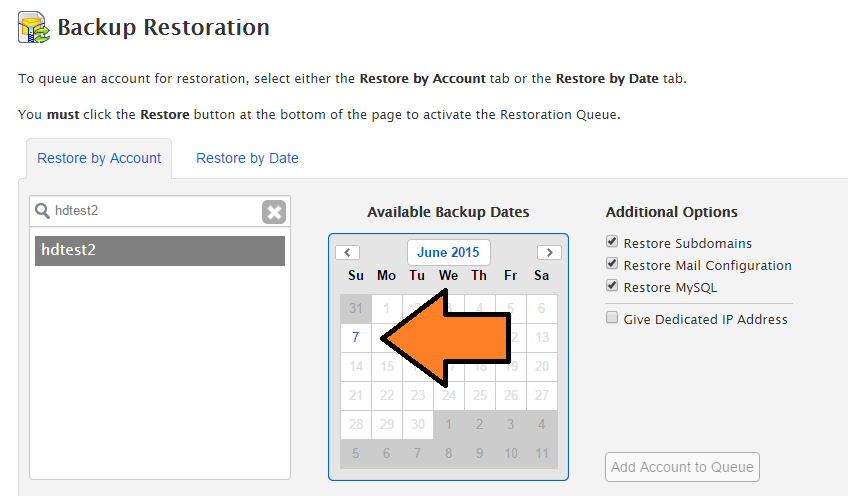
-
Click "Add Account to Queue"
Click the "Add Account to Queue". This allows you to restore multiple accounts at a time if you would like.
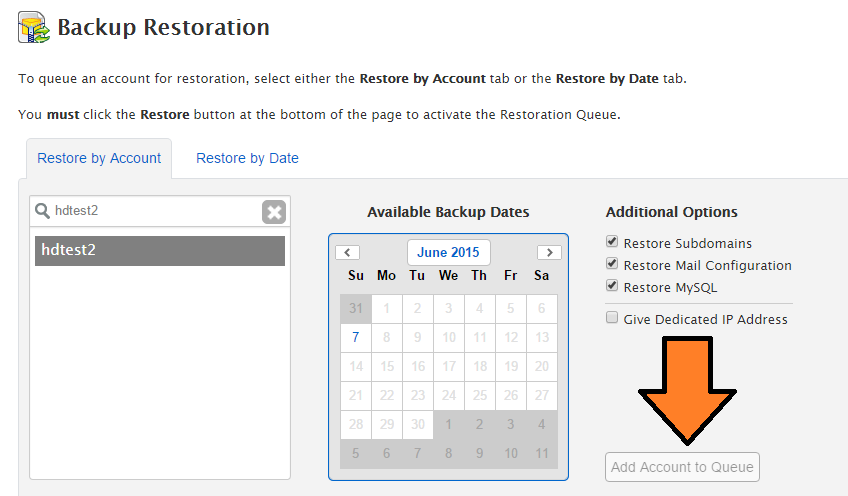
ℹ️ Your queue should look something like the image below after you add the account
-
Click "Restore"
Once you click restore, it will process each backup that is queued.
-
Done!
At this point, you should see "Pending" change to "Completed". Some accounts may also finish with "Completed with warnings". If this is the case, you may simply click "View Log" and review the specific errors that were encountered.
ℹ️ As always, if you encounter any issues, or have any questions, you can contact our Support Team for further assistance.